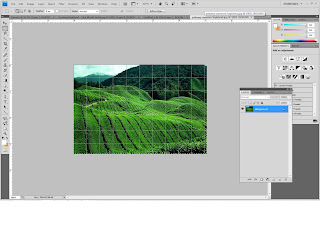So now we are going to do our buttons design.
First, we took this materials in order to do our designs;
Then we open photoshop and start to crate our button shape;
And then we just combine the materials we have into the button;
Since it is a button so we need to put a description on what button it is, do this one is the home buttons;
And then we just put any texture into the buttons' background;
After that, since our design is all the same for every buttons we have, so we just need to edit the symbols and text from the previous buttons we made as below;
And after this and that touch of the design, we decided to change the texture with another design, and it all turns out like this;
Finally, we combine our final banner design with the buttons we just made, and more or less it will come out this way which will be our website design later;