Now we are going to do our banner design, please read bellow;
First, open a new file size A4 international paper (the size is actually just to make it easy) and since we are going to make a website design, a ruler and grids are important to be shown on ouw layer, so just go to view and click ruler and grid to make it visible;
Next, since I can do illustrator so we made these pictures and symbols so then we can put it on our design. And also we took some good picture from the internet (which related to Pahang) So here are the pictures that we are using to create our design;
After that we just combine every picture that we prepared, first we put the rainbow square right into the grid;
And since banner is long and horizontal so we rotate the canvas;
After that we selecting the "First world hotel building and put it into our design as seen below, first we cut the building by selection too, after that we move the selected building to cut it again the rough edges so than the picture will turnout better with a clean and neat edges;
Again, we combining picture and picture to make our design more interesting, and since we want to make it very neat we are using the STAMP tool to combine the building with the grass picture, see below;
Lastly, we create the welcoming text and another picture for the design, since we are using soft color, we change all the picture opacity to make all the pictures blend to each other, and here is the final design;
Since we thought we need more things to make it more interesting we decided to put these coasters;









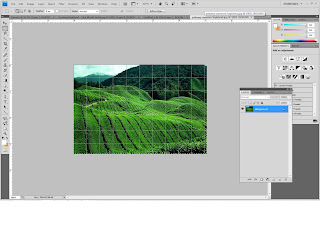



No comments:
Post a Comment